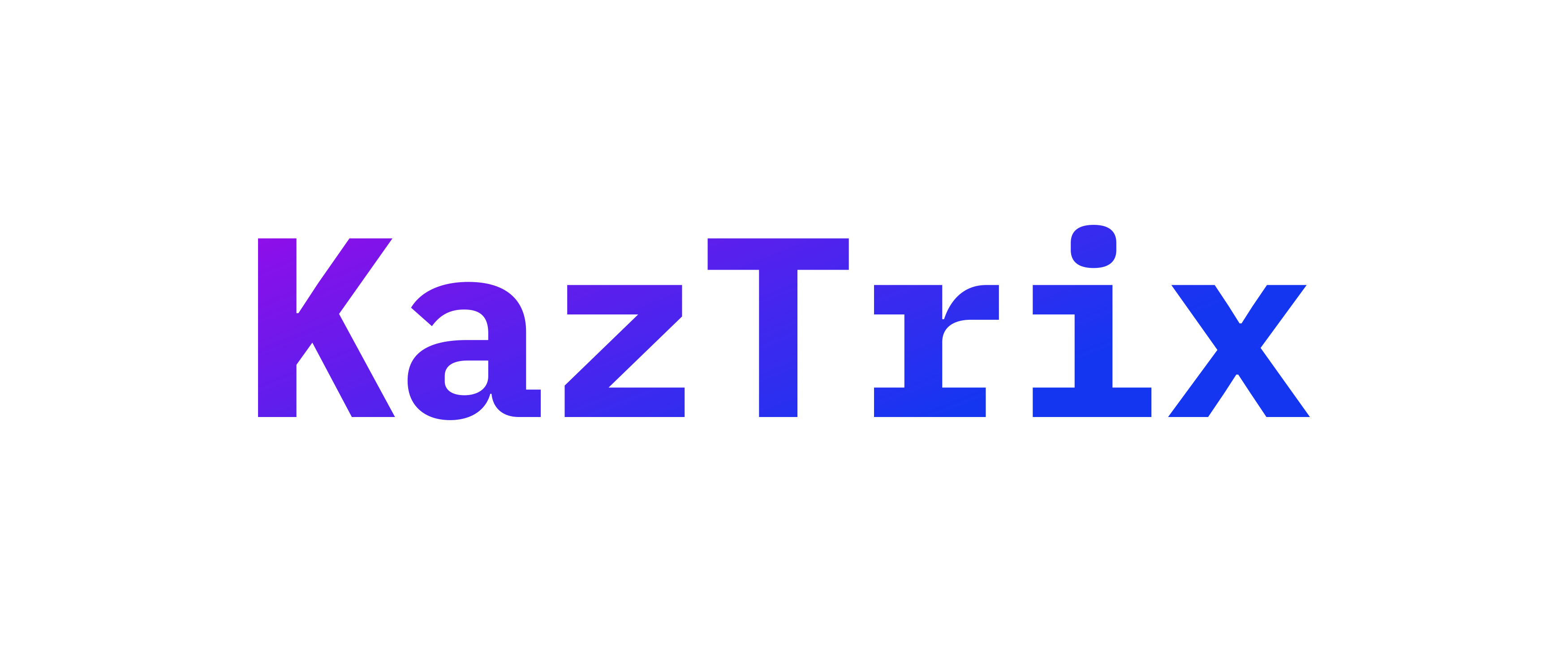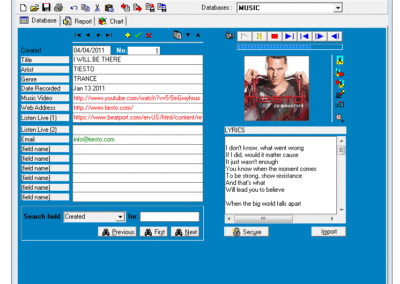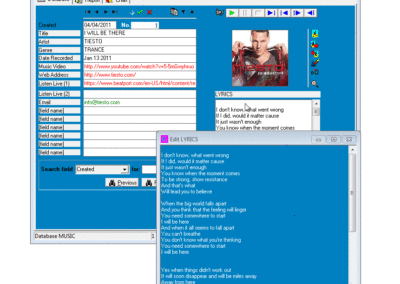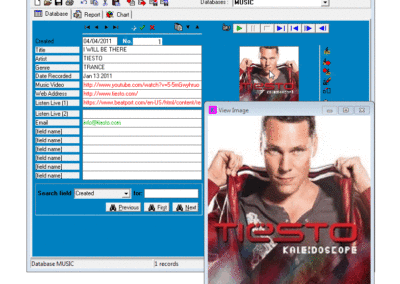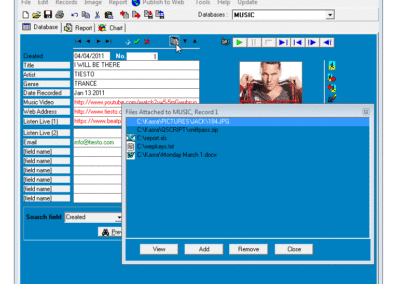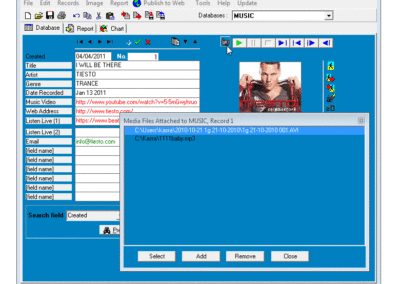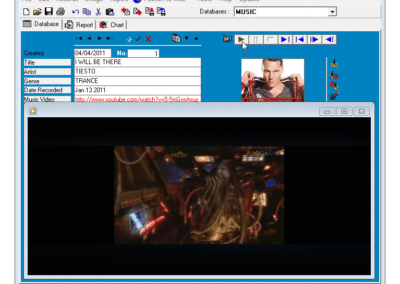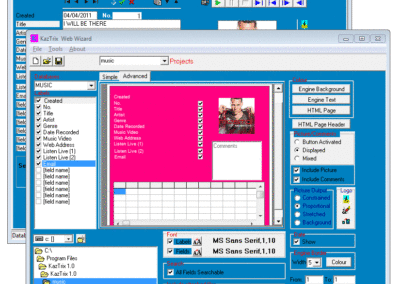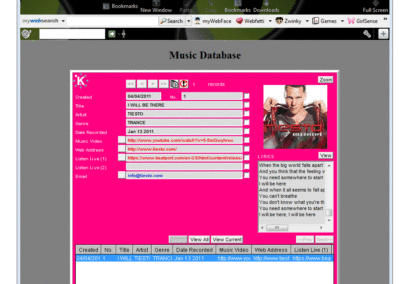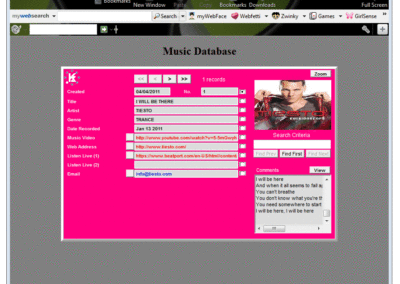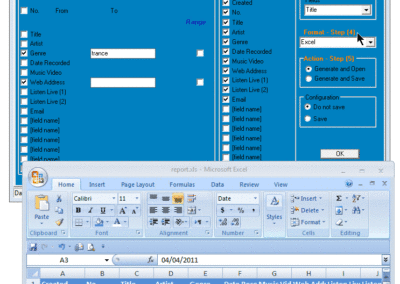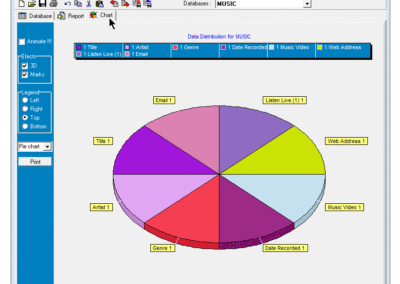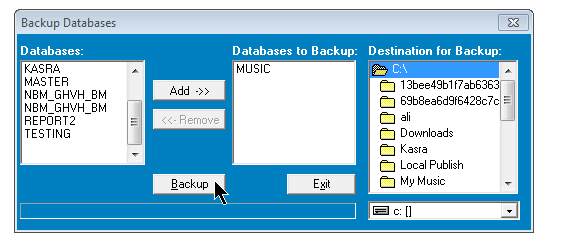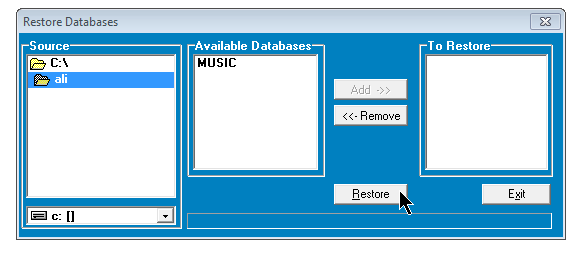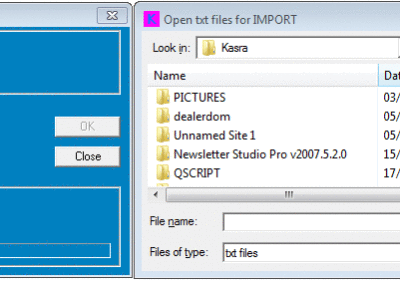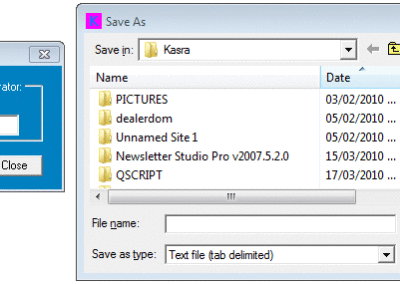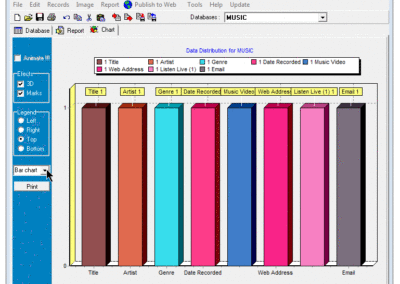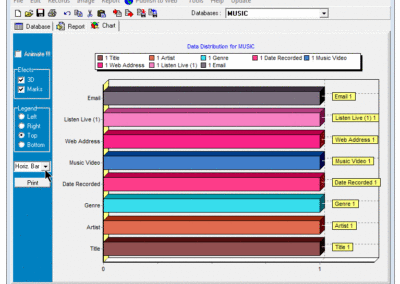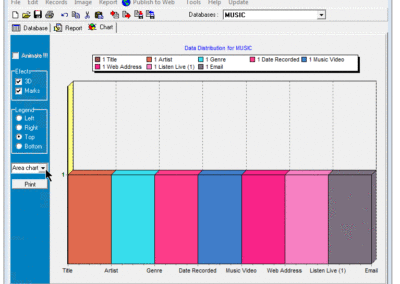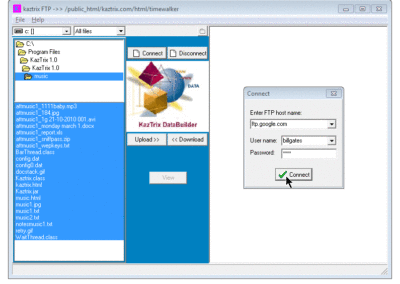KazTrix Database Builder (Formerly InstaBase DataBuilder)
KazTrix DataBuilder is the ultimate database designer/publisher. It allows novice and expert users to build databases of all kinds.
Full Version of Kaztrix Databuilder/Web Publisher – Try it for 30 days
Catalog your files, directories, multimedia, images, and more. If you are tired of using hard databases and are in need of a simple but very intelligent DataBase designer and publisher, KazTrix DataBuilder 1.0 is your answer.
You can create a detailed database containing virtually any kind of information, including text, files, images, documents, multimedia and other data.
Data can be exported to just about any other program or imported from all databases and personal information managers.
Note: There is no Web Publishing feature in standalone version.
Purchase Kaztrix DataBuilder Standalone Online: US 99.00
SCREENSHOTS
FAQs
General Questions
What is the latest version of KazTrix DataBuilder?
The latest version of KazTrix is KazTrix DataBuilder 1.0.
We may however issue some free updates to KazTrix DataBuilder 1.0. If you would like to see if you have the latest update, simply connect to the Internet and click on the update button located on the main KazTrix toolbar. It will take you to a web-page that will let you know if there is an update available. We suggest checking every now and then to make sure you have the latest.
After publishing to the web the KazTrix button "Kz" Or K." (which takes you to the KazTrix home page) is displayed. Can that button be removed?
No. This button and any other similar engine buttons are the KazTrix trademark and must remain. They are using our embedded (KazSecure) SecureJavaSoft technology to forbid any kind of penetration or manipulation to the online engine and also controlling the byte count of the program while the engine is performing search/forward/load/refresh …etc.
Also by linking to KazTrix Site they identify the brand/trade of the online engine. Other programs such as Netscape and Internet Explorer also contain direct links to their sites under trademark images.
If I lost my registration number, or I have had a crash, how do I apply for a new registration number?
Easy! Just e-mail us with a copy of your electronic receipt and your e-mail address. Be sure to include your security code (displayed when KazTrix starts). Mail requests to support@kaztrix.com
How do I download KazTrix?
KazTrix can be downloaded for a free trial period (30 days) by using the Download button above.
What do I need to install KazTrix?
KazTrix can be installed in any PC which meets the following requirements:
* Operating System: Windows 95 / Windows 98 / Windows NT / 2000 /XP / Windows 7 (Install and run as Administrator) / Windows 8
* CPU: Pentium 90 or equivalent
* Hard Drive Space: 15 Mb after installation
* Video: 16 colors (256 and up recommended)
* RAM: 32Mb
How do I use KazTrix?
Please refer to our clear and detailed “Help” file included with the program or for an “Online version” please visit:
Online Documentation
What is "Try-Before-You-Buy"?
KazTrix is classified as Shareware. All KazTrix software can be downloaded and used as a fully functional program for a period of 30 days (unless otherwise stated) from the day it is installed. Advanced security programming has been used to ensure that this 30 day period is not violated.
This period will provide any user with sufficient time to evaluate and decide whether KazTrix is a suitable program for his/her needs.
My 30 days are up and KazTrix has expired. What happens now?
Once KazTrix DataBuilder 1.0 has expired, you have two options.
- You may continue using KazTrix by registering your copy with us. All your data will remain intact and you will regain access to it once KazTrix is up and running again.
- You may purchase KazTrix online from within our website with a credit card (via a secure transaction server), send us a cheque or call a toll-free number (in the US and Canada) and pay using your credit card by phone.
- If you decide not to purchase KazTrix you may remove it from your computer using the following procedure:
- From your Windows Control Panel select “Add/Remove Programs”.
- Locate and click on “KazTrix DataBuilder 1.0”
- Click on the Add/Remove button.
Some files (like directories and the databases you created) will not be automatically deleted. You will have to remove them manually.
How do I join the KazTrix mailing list?
You are automatically entered in our database when you purchase Kaztrix products. We’ll update you occasionally with KazTrix news and product updates.
Technical Answers
Can I import from other databases to KazTrix 1.0?
You must first export them from your databases to a TXT delimited format and then use “import” to import them to KazTrix DataBuilder.
How do I contact Technical Support?
If you have any questions that have not been covered by this FAQ page, you may reach KazTrix Technical Support by email only:
E-mail: support@kaztrix.com
Attention
If your e-mail is in regards to Web Publishing, please include with your message the URL where your database is published. This will speed up the troubleshooting process considerably.
How do I manually put the KazTrix database applet in an existing web-page?
All you need is to use a portion of the .HTML file that KazTrix created for you. Generate the files for uploading in the normal way and then cut the following lines from your .HTML script (below is just an example, make sure to use your own). Paste these lines wherever you want the database applet to appear in any .HTML page. Don’t forget that all of the other elements that make up the database (i.e. the image files and .TXT files that were created for you by KazTrix) have also got to be in the same directory as the web-page you are pasting the applet into. If you change directories from what you selected when you created the database, you need to alter the lines to reflect the new path.
<table border=5 cellspacing=0 cellpadding=0<tr><td> <APPLET CODE=KazTrix.class WIDTH=630 HEIGHT=220> <param name=table value=cars1.txt> <param name=label value=cars2.txt> <param name=dataname value=cars> <param name=color value=FFFF80> <param name=textcolor value=80FF80> <param name=fieldnr value=5> <param name=imgcom value=0> <param name=image value=1> <param name=comment value=1> <param name=site value=http://www.KazTrix.com/test2/> </APPLET></td></tr></table>On occasion you may wish to manually change the parameters of your on -line engine. Usually the Web Wizard changes these parameters for you and writes them in the .HTML code created for you by KazTrix.
It's actually quite easy to change the parameters. All you need to do is open the file yourdatabasename.html in any proper text editor (not a word processor) and alter a few lines where the applet parameters are noted. When you are done, save your changes and re-upload (or just upload if you haven't done it yet) the file to your site.
The parameter lines start just after a line that reads <applet code=KazTrix.class width=630 height=250>. Please note that you may have different values in many of these fields then we do.
The following lines have a description of what you can do to the applet following them. When making your changes, please note that you should change the data after the second "=" only (leave the name alone).Even if this seems complicated at first, you will quickly understand when you have tested a change or two. If you really mess up, you can always republish your database to get a fresh .HTML file.
The below parameters include some new ones that will be in the latest update to KazTrix, which should be released at some point in November 1999. You may not have all of these parameters just yet. Just look at the .HTML source to see which parameters you have.
<param name=table value=yourdatabasename1.txt>
Leave this one alone. It tells the applet where to look for your data. This is sometimes useful to know if you plan on including a CGI script etc.
<param name=label value=yourdatabasename2.txt>
Leave this one alone as well. It tells the applet where to look for your label file.
<param name=dataname value=yourdatabasename>
This line does as it says, it tells the applet the name of your database. Also leave this one alone.
<param name=color value=ffcc80>
This line tells the applet what .HTML colour (i.e. FFFFFF or GGG111 etc. etc.) to make the applet. Change as you wish!
<param name=textcolor value=ff1080>
This line tells the applet what .HTML colour to make your text. Change as you wish.
<param name=fieldnr value=10>
Leave this one alone. This line tells the applet how many fields you have.
<param name=imgcom value=1>
When this is 1 both images and comments exist on the applet. When it is 0, they are not shown.
<param name=created value=0>
This is a new parameter If you change the value of this to 1, then the "created" date field for each record will show. If you change it to 0, then the field will be hidden.
<param name=searchfields value=2,3,5,6,7,10>
This is a great parameter that allows you to select which of your fields you would like to have searchable Count from the top of your database to see the field number (note that the "created" field is considered the first field). For every number that you include, separated by commas, that field will have a searchable radio button beside it.
<param name=labelfont value=Arial,0,10>
Another great choice, this field allows you to select the font used for the label (don't forget that the font will only display as required if the viewer has that font installed on THEIR system, otherwise it shows the default font Arial). The second and third numbers allow you to change the pitch and size of the font. You may wish to experiment a bit as it is easy to make a font too large to fit in the boxes. You wouldn't want that!
<param name=textfieldfont value=Arial,1,10>
This is as above for the label font, but refers to the text inside the fields.
(simple engine only)
<param name=pre_selected value=4>
Another great feature, this allows you to select which field will have a preselected radio button beside it. This is great if you know most people search on your "phone number" field (for example) as you can have it already preselected.
<param name=image value=1>
If you have a picture box, this will display it "1" or show it as a button "0".
<param name=comment value=0>
Same as for the picture box, but this one refers to the comment box.
<param name=site value=http://www.yoursite.com/>
This is the web site URL of your database. Make sure this accurately reflects your site.
I am a web-developer. Can I use one copy of KazTrix to publish databases for all of my clients?
Developers who wish to use KazTrix for any of their clients must purchase a license for the client. They are free to mark up the service as much as they wish. One license must be purchased per client. Each client may have as many databases published as they wish.
Can I hide unused fields after I publish my database to the web?
Yes with the Publish Wizard.
After publishing to the web the KazTrix button "Kz" Or K." (which takes you to the KazTrix home page) is displayed. Can that button be removed?
No. This button and any other similar engine buttons are part of the KazTrix trademark and must remain intact. They are using our embedded (KazSecure) SecureJavaSoft technology to forbid any kind of penetration or manipulation to the online engine and also controlling the byte count of the program while the engine is performing search/forward/load/refresh…etc.
Also by linking to KazTrix Site they identify the brand/trade of the online engine. Other programs such as Internet Explorer and others also contain direct links to their sites under trademark images.
Is KazTrix DataBuilder 1.0 compatible with web sites hosted on UNIX or NT and any other servers?
The KazTrix Web Engine is not platform dependent. No matter what the site is hosted on, KazTrix Web Engine runs on it.
After I "publish to the web," can I customize the size and/or normal background or foreground colours of the online engine?
Yes, this is easy to do using the Wizard.
Can I change the text of the buttons on the online engine?
You have the ability to rename the button on the KazTrix applet to whatever you wish. This means that buttons like “Find Next” and “Find First” can be written in your native language! To edit these buttons, simply open the config.dat file using a text editor like notepad (not a word processor as these often reformat simple text files) and replace the button headings with your own, being careful to leave the layout of the .DAT file the same. Then, republish the .DAT file to your web-server and enjoy your renamed buttons!